Explanation of special
characters and symbols
How to use alt keywords
The Alt key along with numeric codes allows you to enter
special characters and symbols not readily available on your keyboard. Here is
a step-by-step explanation:
1. Enable Number Lock: Make sure your
Number Lock is enabled. You will need a numeric keypad for this method.
2. Find Alt Code: Every special
character or symbol has an associated Alt code. These are numerical codes
assigned to each character.
3. Hold down the Alt key: Hold down the
Alt key on your keyboard.
4. Enter the Alt code: While holding
down the Alt key, use the numeric keypad to enter the Alt code for the
character you want to insert. Be sure to use the number pad on the right side
of your keyboard, not the numbers above the letters.
5. Release the Alt key: After entering
the Alt code, release the Alt key. A special character or symbol must appear in
the text where your cursor is placed.
For example, to enter the copyright symbol (©), you would:
v Hold down the Alt key.
v While holding Alt, enter the Alt code
for the copyright symbol, i.e. 0169.
v Release the Alt key.
This will cause the © symbol to appear in your text.
Here are some common alt codes for special characters:
v © Copyright symbol: Alt + 0169
v ™ trademark symbol: Alt + 0153
v ® Registered Trademark Symbol: Alt +
0174
v Degree symbol: Alt + 0176
v € Euro currency symbol: Alt + 0128
v £ Pound Sterling Currency Symbol: Alt
+ 0163
And many more. You can find a comprehensive list of Alt codes online that covers a wide range of symbols and characters.
Note that this method may not work
with all programs or all keyboards, as it depends on operating system and
software compatibility. Additionally, some symbols may require additional steps
or may not be available through Alt codes.
Alt Codes for Special Characters and Symbols
Send WhatsApp Message
| Phone Number: | |
| Message: | |

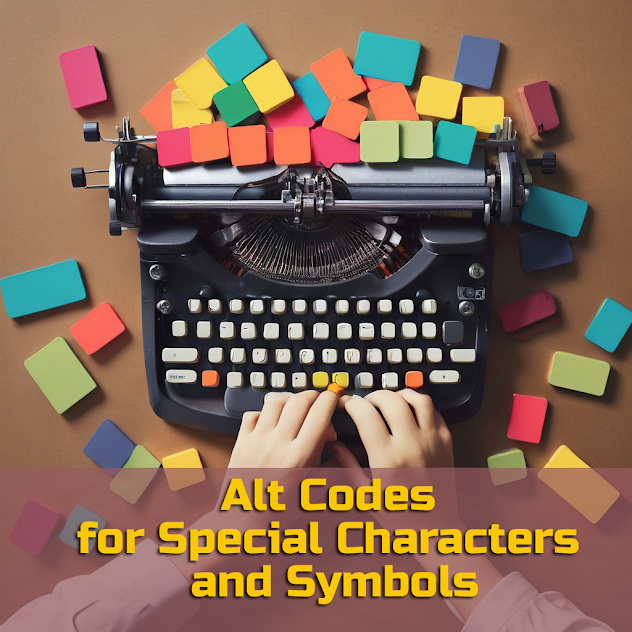











0 Comments:
கருத்துரையிடுக
Thanks for Read the post